Cloud Portability
with Multi-Cloud Toolkits
| Dana Bauer | @geography76 |
| Ken Perkins | @kenperkins |
| Kyle Rames | @krames |
| Everett Toews | @everett_toews |
Goal
Deploy an Application
with a Multi-Cloud Toolkit
Logistics
- Helpers: Anne, Egle & Jim
- Language preferences
- Experience
Links & Notes
- #multicloud
- Etherpad (rack.to/sxsw2014pad)
- Have a text editor
- Use your command prompt
- We're here to help
Cloud 101
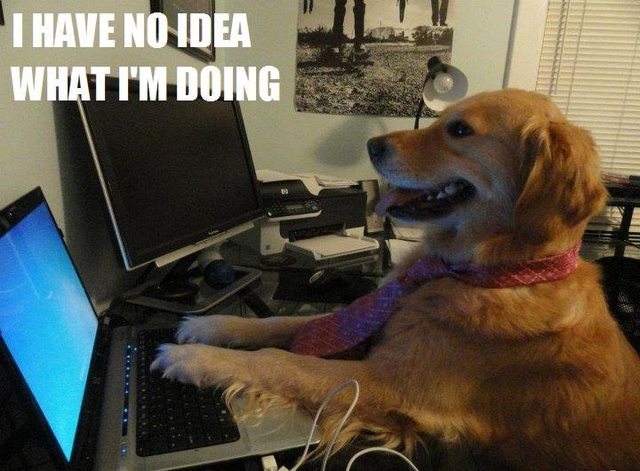
National Institute of
Standards and Technology
(NIST)
Essential
Characteristics
On-Demand
Self-Service
Broad
Network Access
Resource Pooling
Rapid Elasticity
Measured Service
Service
Models
Software
as a Service
(SaaS)
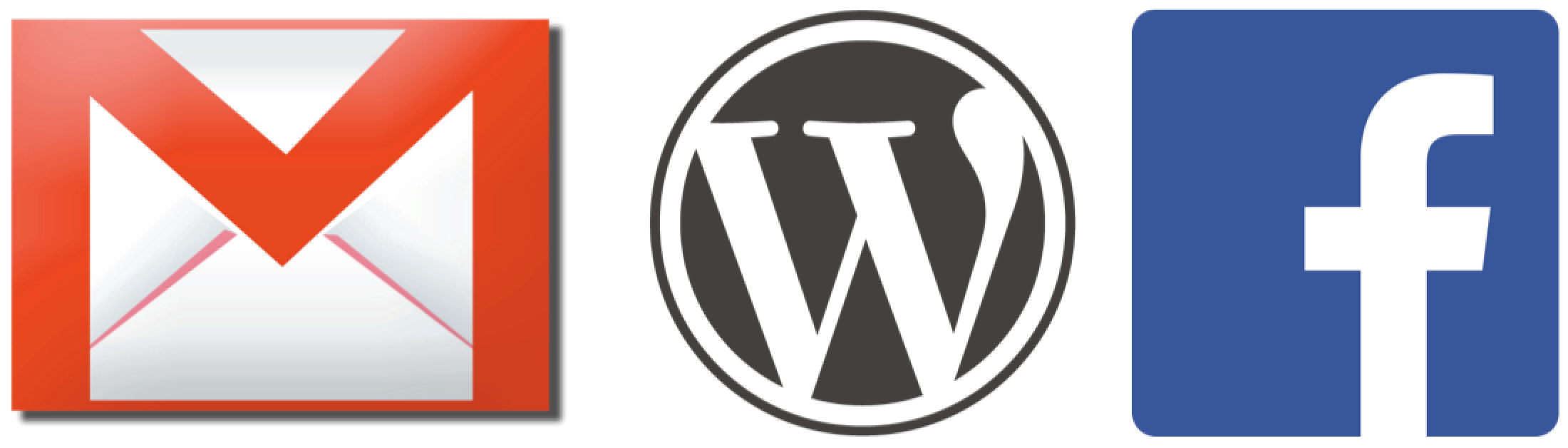
Platform
as a Service
(PaaS)
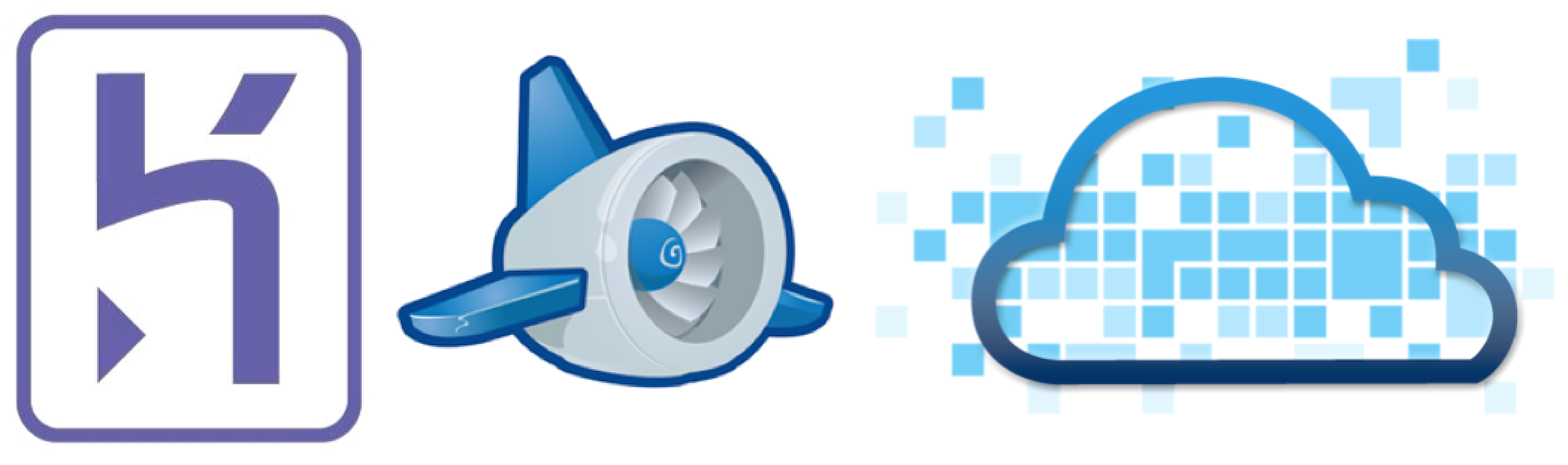
Infrastructure
as a Service
(IaaS)
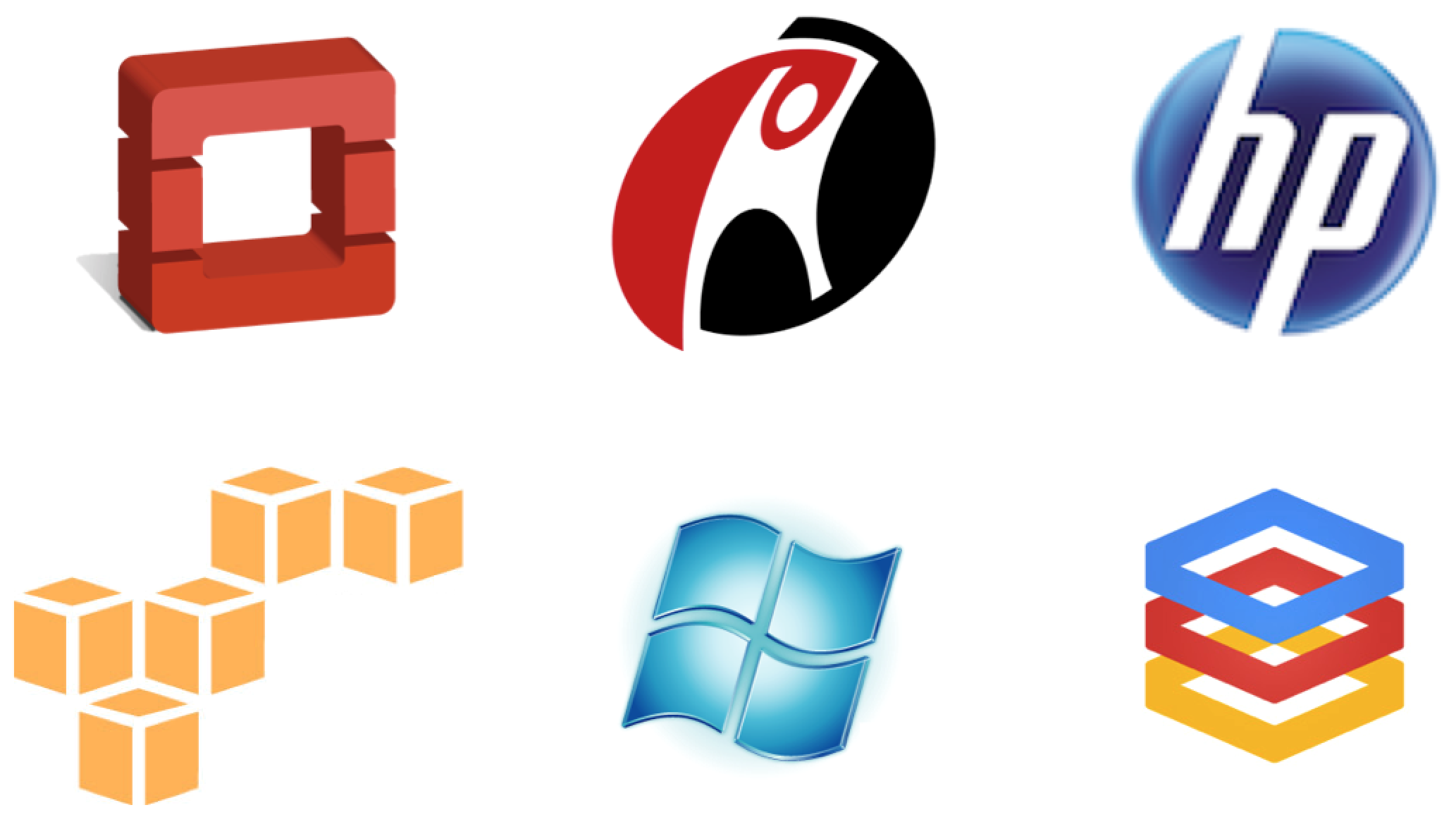
Private

Comparison
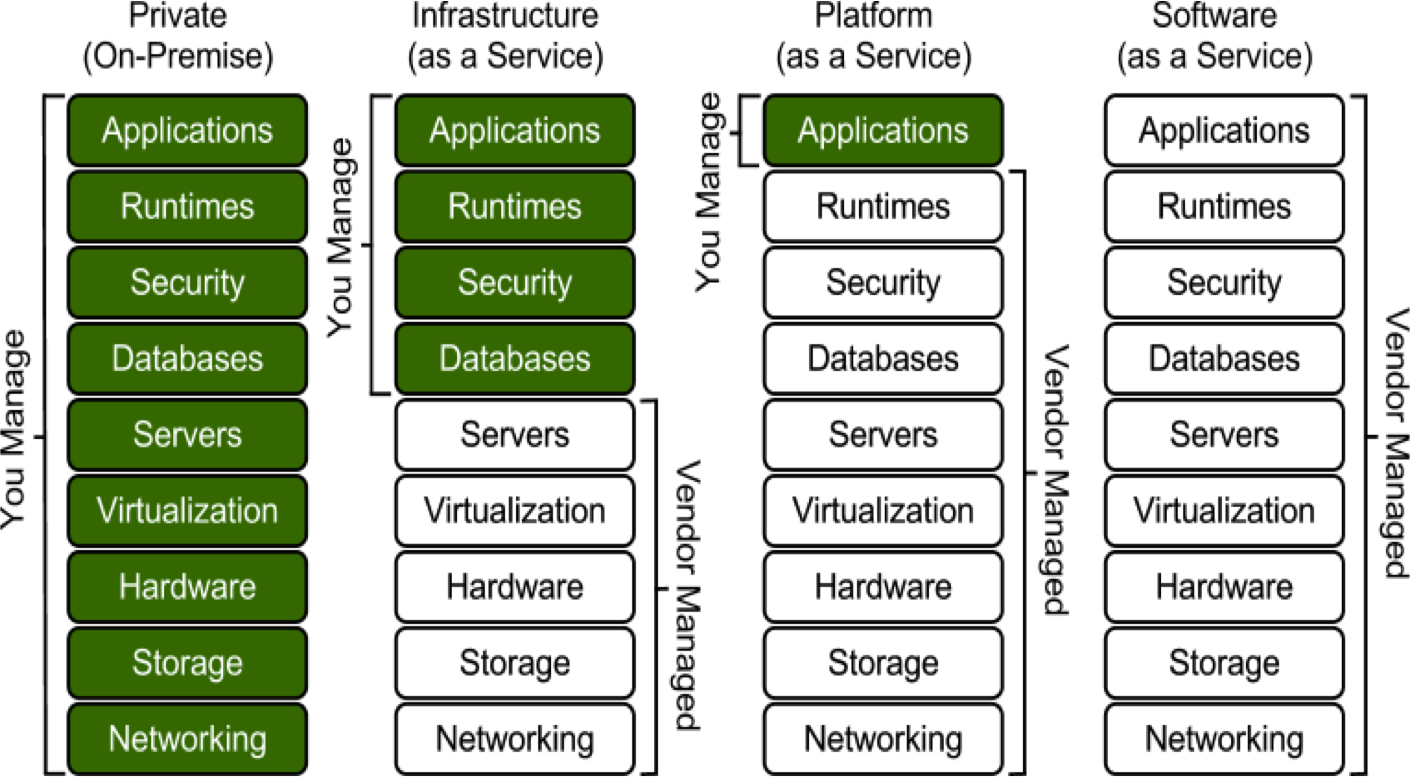
IaaS
Infrastructure
with an Interface
Multi-Cloud 101
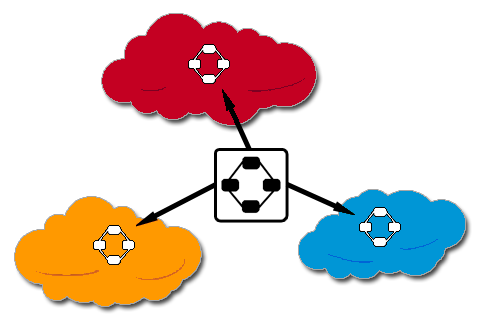
High Availability
Privacy
Cost
Performance
Support
Hybrid
One Size Does
Not Fit All
Avoid Lock-in
Multi-Cloud Toolkits

Java
Apache jclouds
Node.js
pkgcloud
Ruby
Fog
Python
Apache libcloud
Getting Started
- Get your cloud credentials
- Install the toolkits
- Update your configuration
Cloud
Credentials
Rackspace
Log in to the control panel
https://mycloud.rackspace.com/

From the menu, choose Account Settings
https://mycloud.rackspace.com/
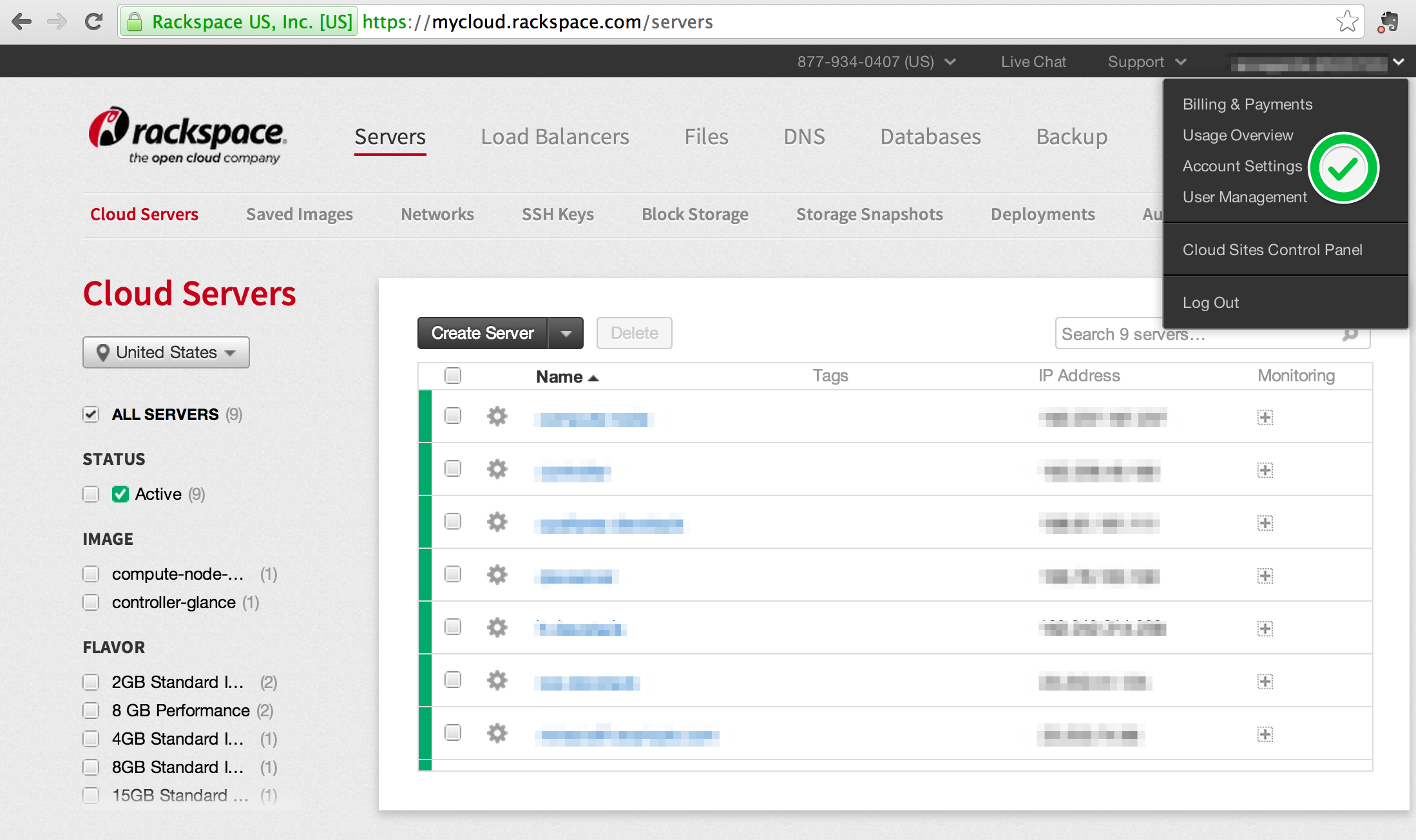
Username and API Key
https://mycloud.rackspace.com/

HP
Note: Choose Classic Console if you're using jclouds, go to https://horizon.hpcloud.com otherwise.
Log in to the control panel
https://horizon.hpcloud.com for account management
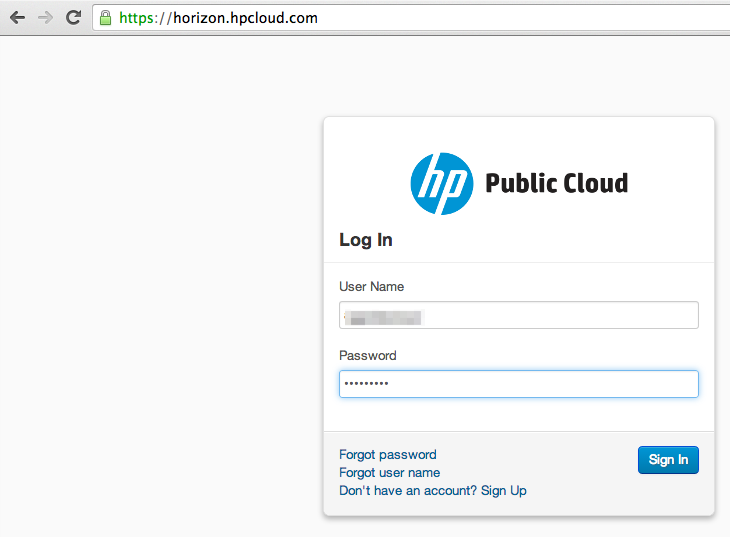
Choose Manage Access Keys to get the API Key and Secret Key
(Optional depending on toolkit)
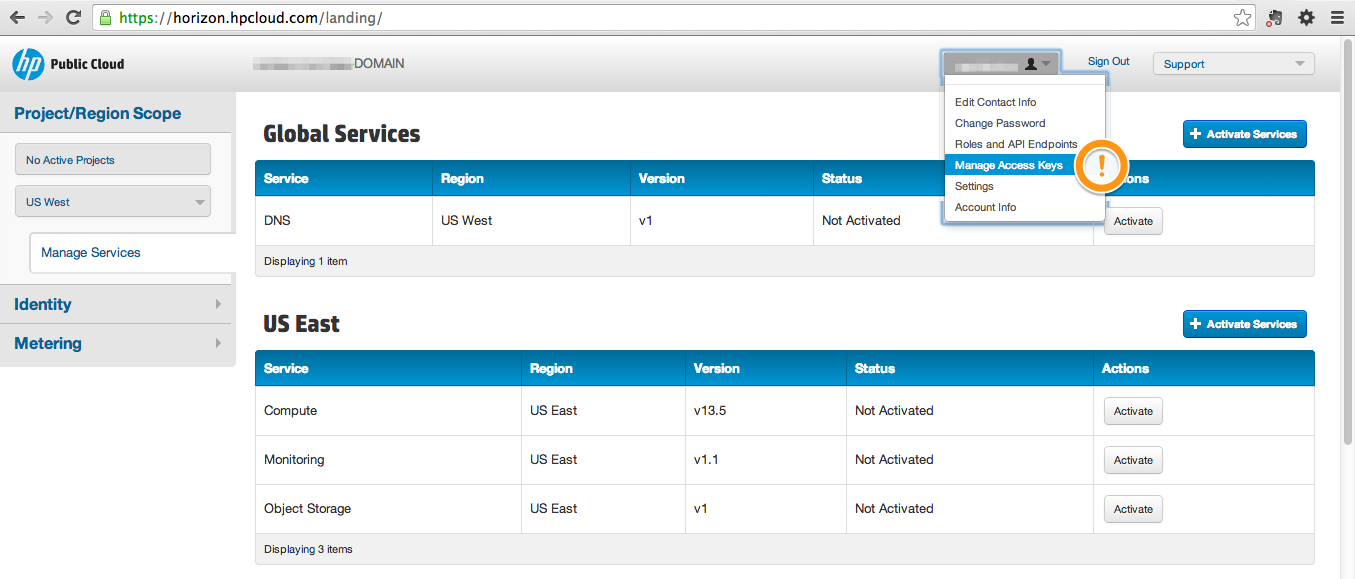
Copy keys from here
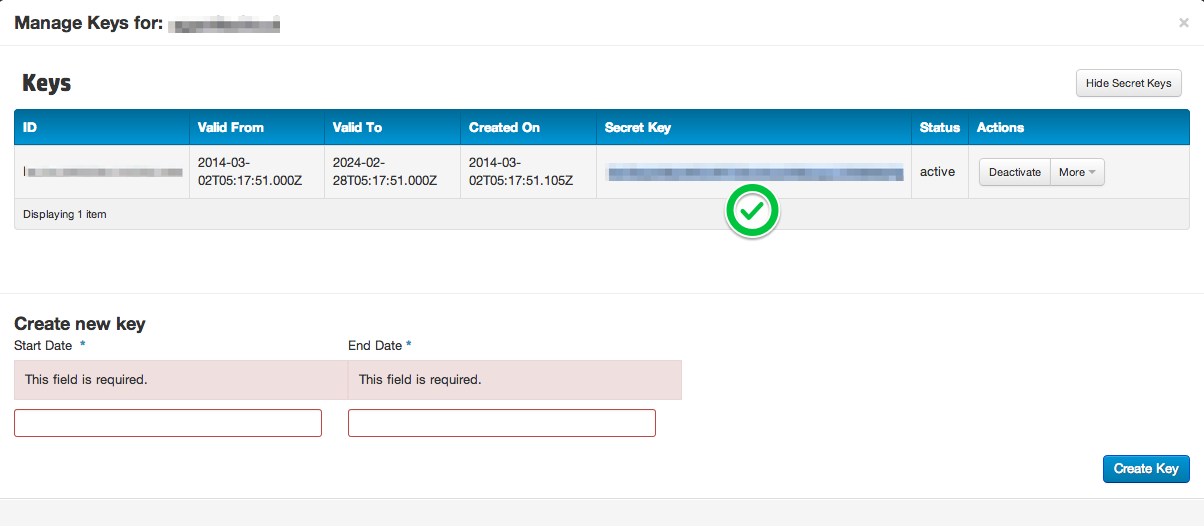
Then, go to Identity > Projects
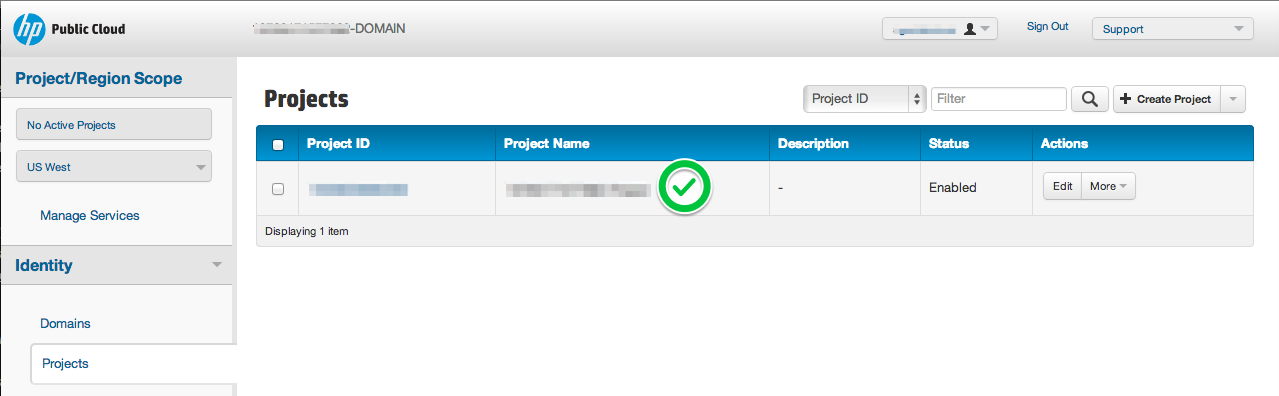
Also, activate what services you want with Manage Services
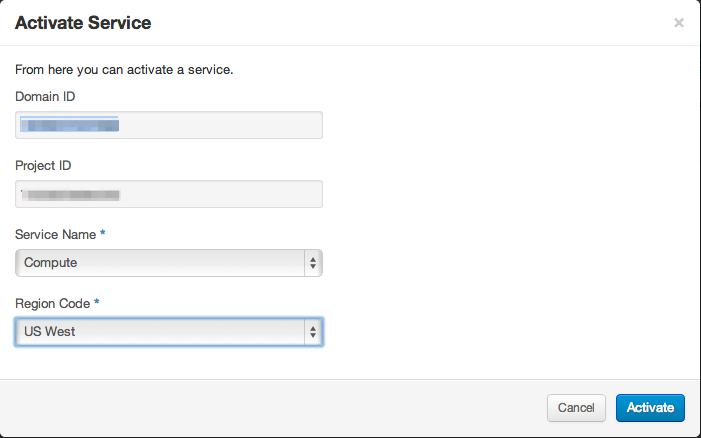
AWS
Management Console
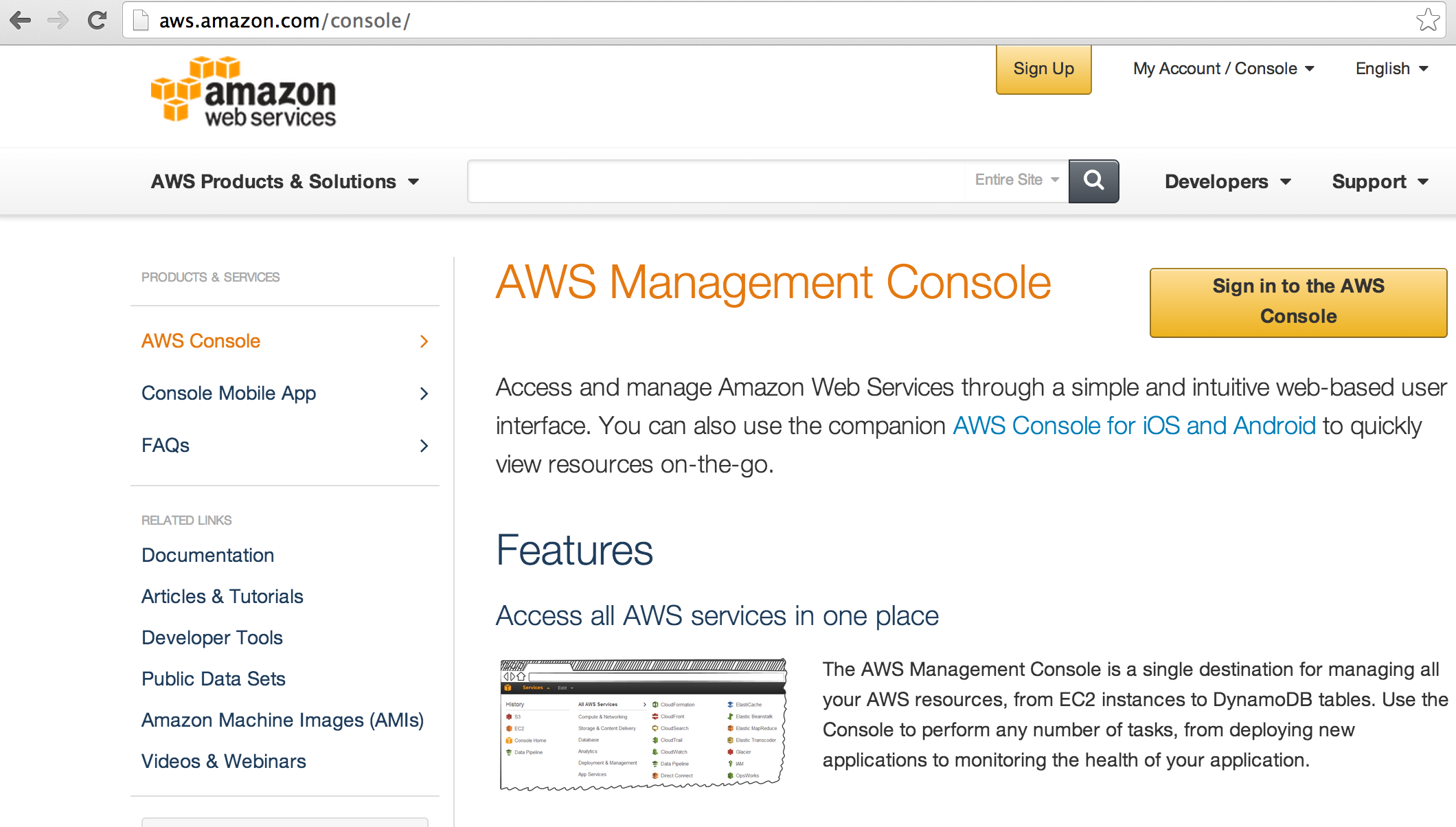
https://console.aws.amazon.com/"
From the menu, select Security Credentials
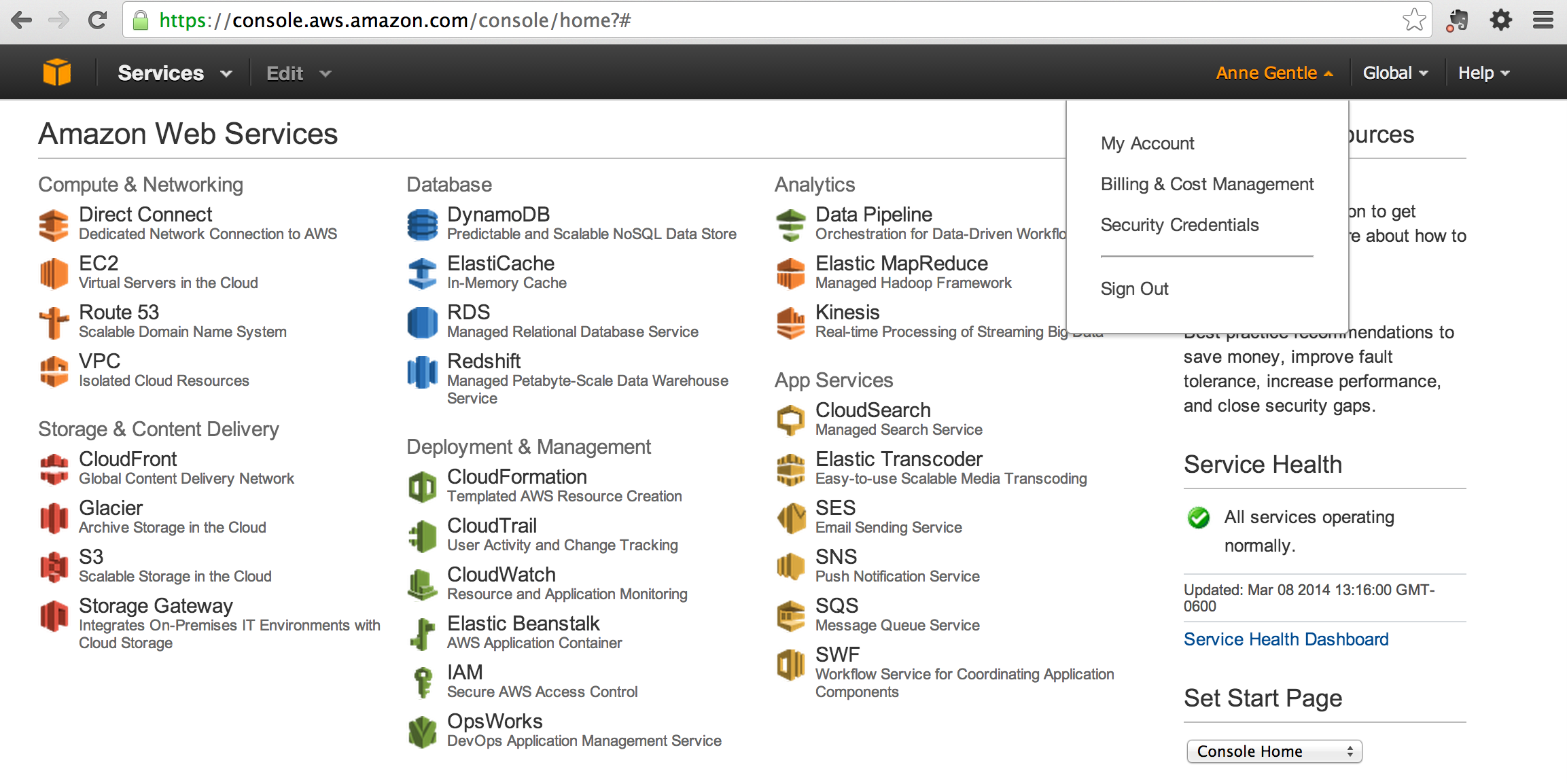
Security Credentials
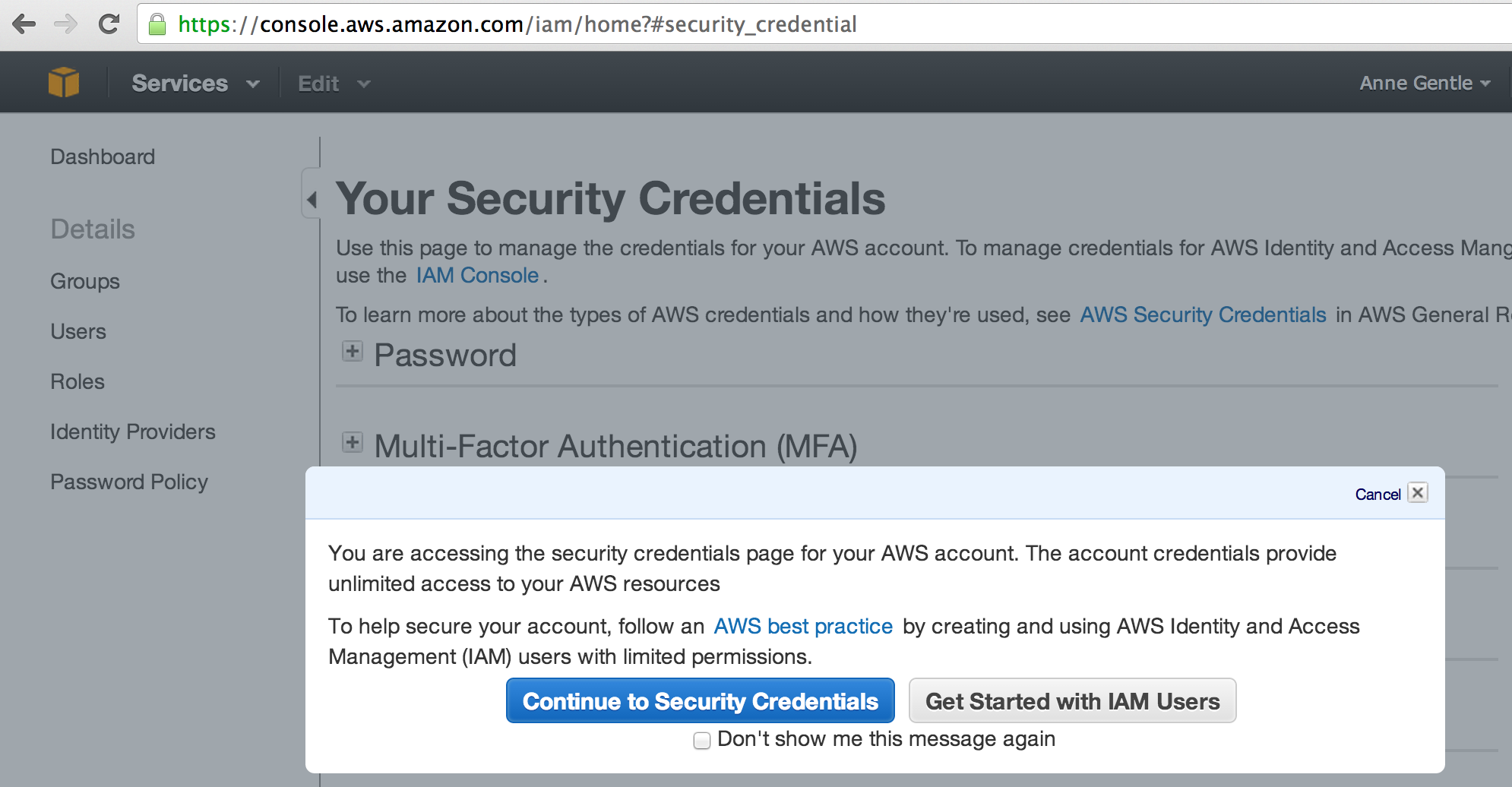
Create New Access Key
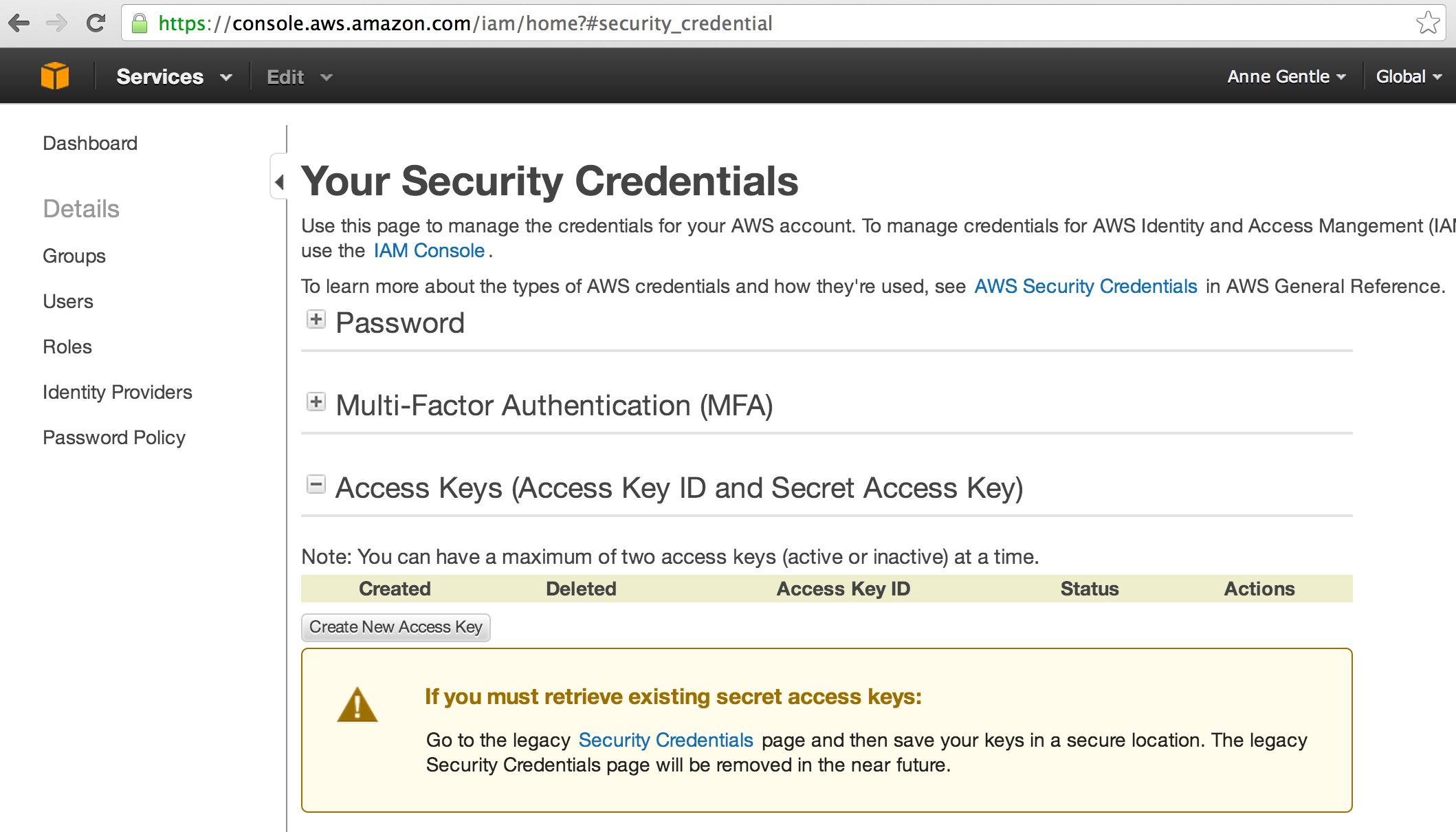
Access Key ID and Secret Access Key
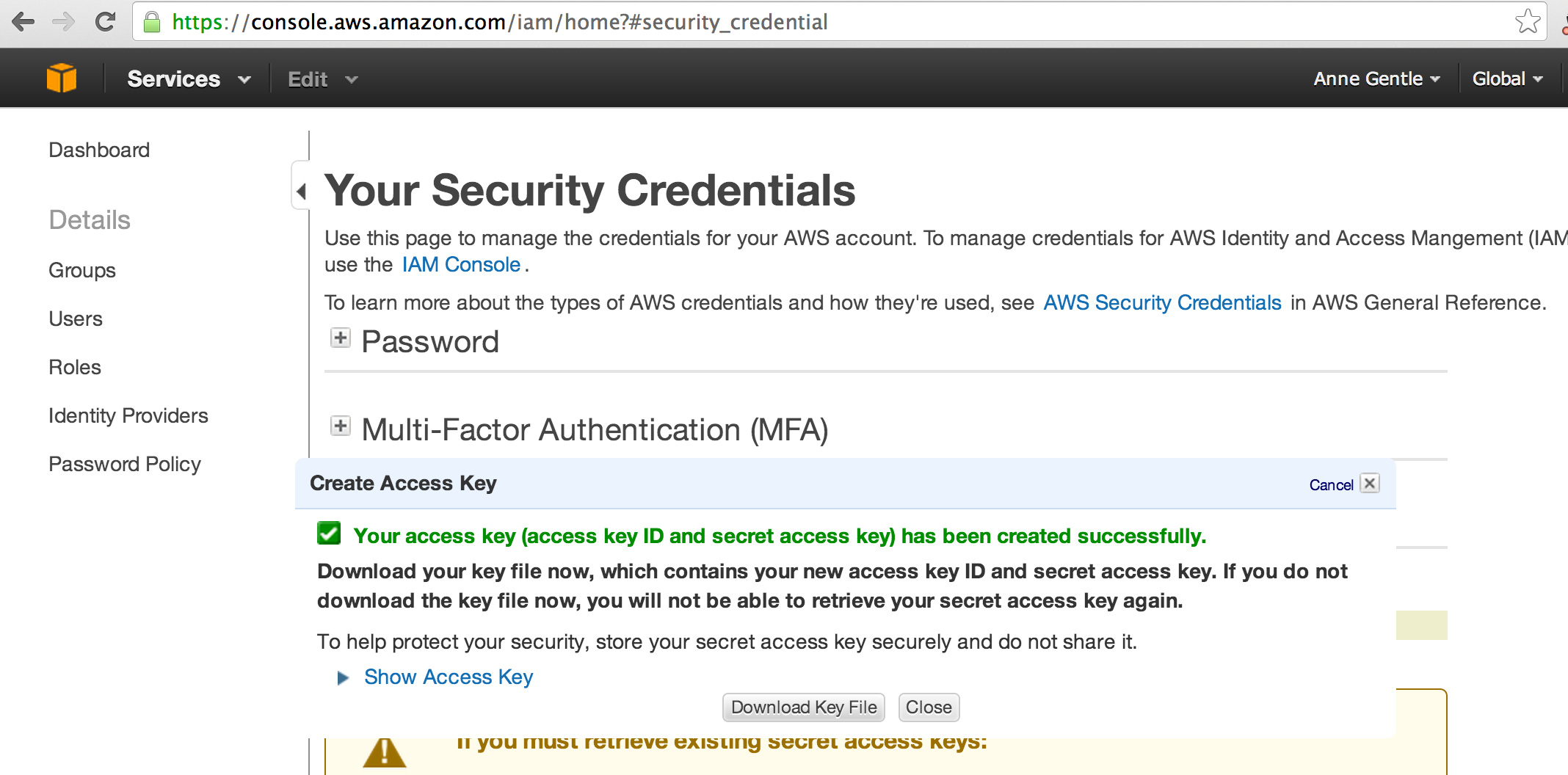
Install Walkthrough
| Language | Toolkit |
|---|---|
| Java | jclouds |
| Node.js | pkgcloud |
| Python | libcloud |
| Ruby | fog |
Break
15 Minutes
Configuration
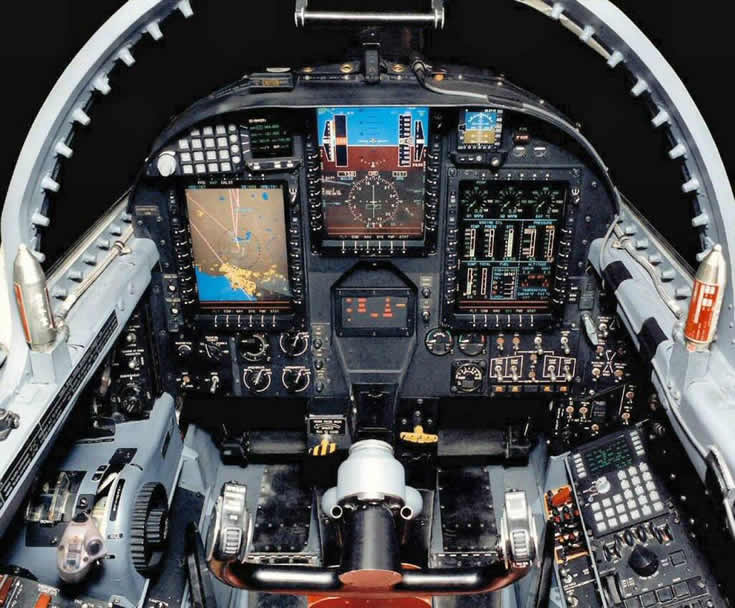

Configure
- Provider
- Identity
- Credential
jclouds
- Copy
src/main/resources/provider.properties.templatetosrc/main/resources/provider.properties - Open
src/main/resources/provider.properties - Edit provider (
rackspaceorhporaws) - Edit provider.identity
- Edit provider.credential
jclouds
pkgcloud
- Copy
config.json.exampletoconfig.json - Edit
config.json - Add Credentials for your provider:
rackspace, aws or hpcloud.
pkgcloud
libcloud
- Open libcloud.conf.template
- Edit Provider
- Edit Identity
- Edit Credential
- Indicate Active Provider
- Save as libcloud.conf
libcloud
fog
- Set PROVIDER environment variable to aws, hp, or rackspace
- Set the following environment variables based on Provider
fog
| Provider | Environment Variables |
|---|---|
| aws | AWS_ACCESS_KEY, AWS_SECRET_ACCESS_KEY |
| hp | HP_SECRET_KEY, HP_ACCESS_KEY, HP_TENANT_ID |
| rackspace | RACKSPACE_USERNAME, RACKSPACE_API_KEY |
Architecture
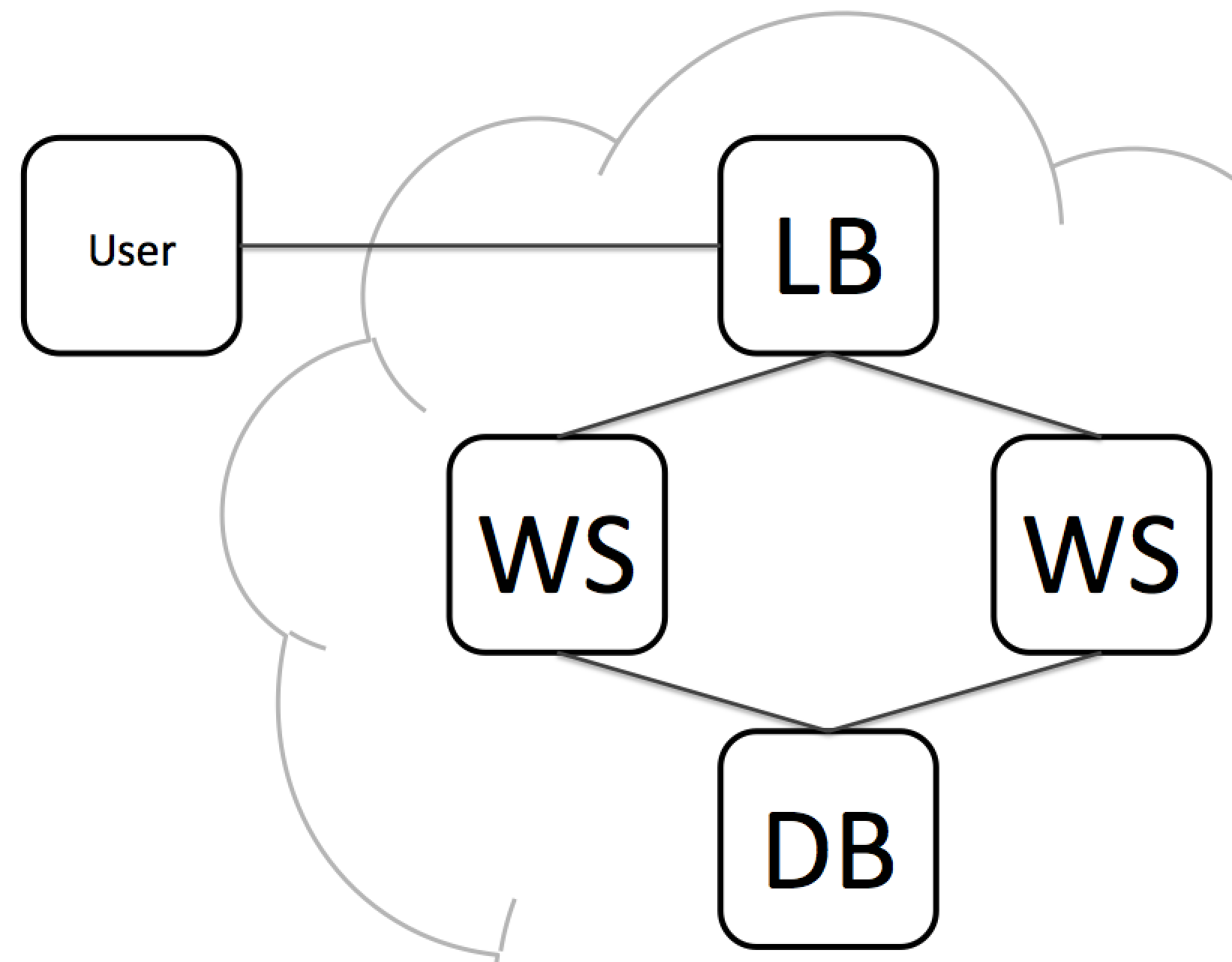
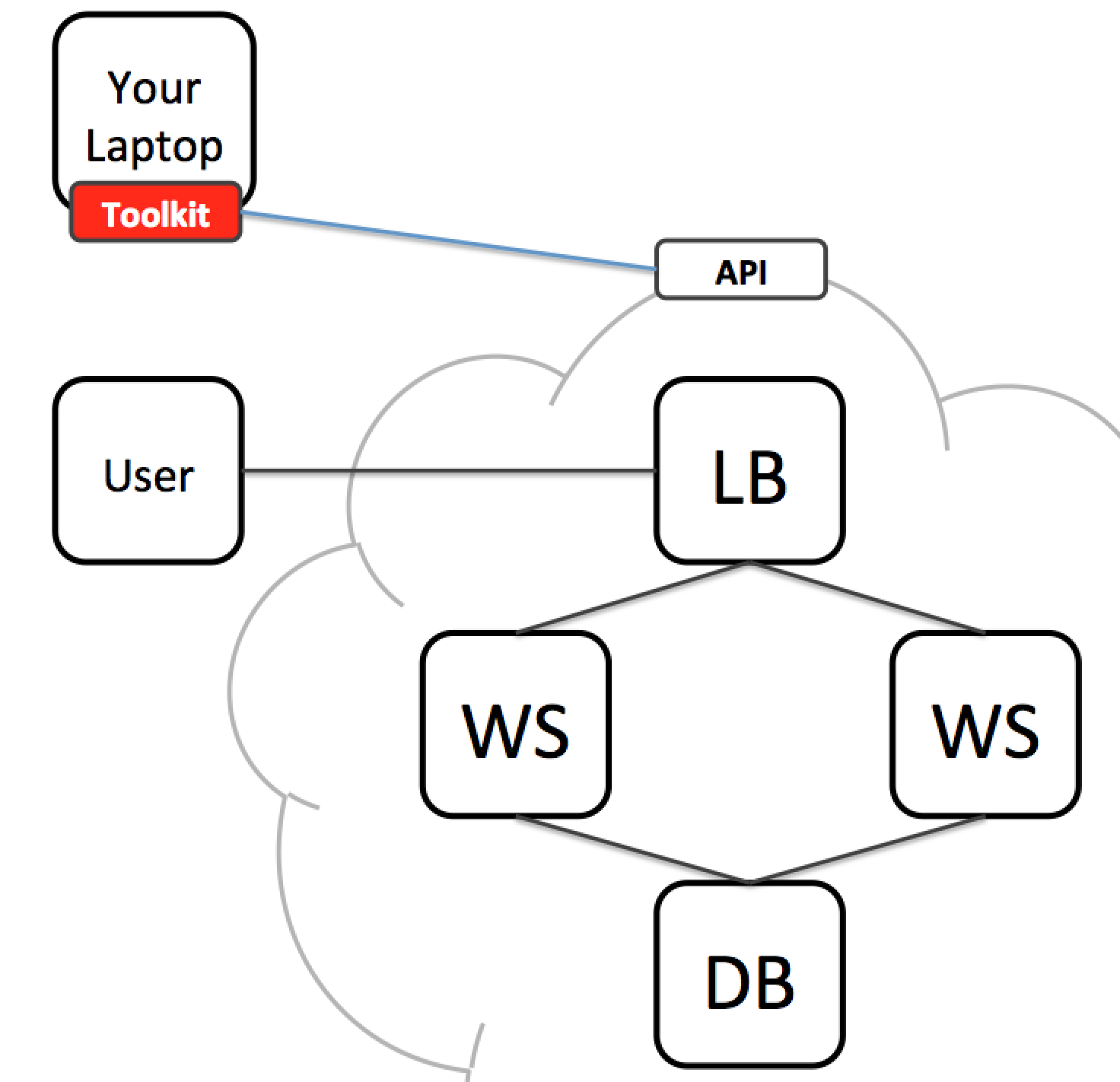
Load Balancer (LB)
haproxy
Web Server (WS)
Application Code
Database (DB)
mysql
Walkthrough
| Language | Toolkit |
|---|---|
| Java | jclouds |
| Node.js | pkgcloud |
| Python | libcloud |
| Ruby | fog |
Application
Code
Java
Jenkins
Node.js
bootstrap-blog
Python
Simple Flask app: bikeshed.io
Ruby
RailsCasts 253 Demo App
"CarrierWave File Uploads"
Application
Demo
Demo
- Ruby
What's Next

Software Configuration
Management
Multi-Threaded
Scripts
Secure
Servers
User
Input
Your
Application
Conclusion

Rackspace
Booth
Survey
Delete
Resources!
Questions
developer.rackspace.com
| Dana Bauer | @geography76 |
| Ken Perkins | @kenperkins |
| Kyle Rames | @krames |
| Everett Toews | @everett_toews |